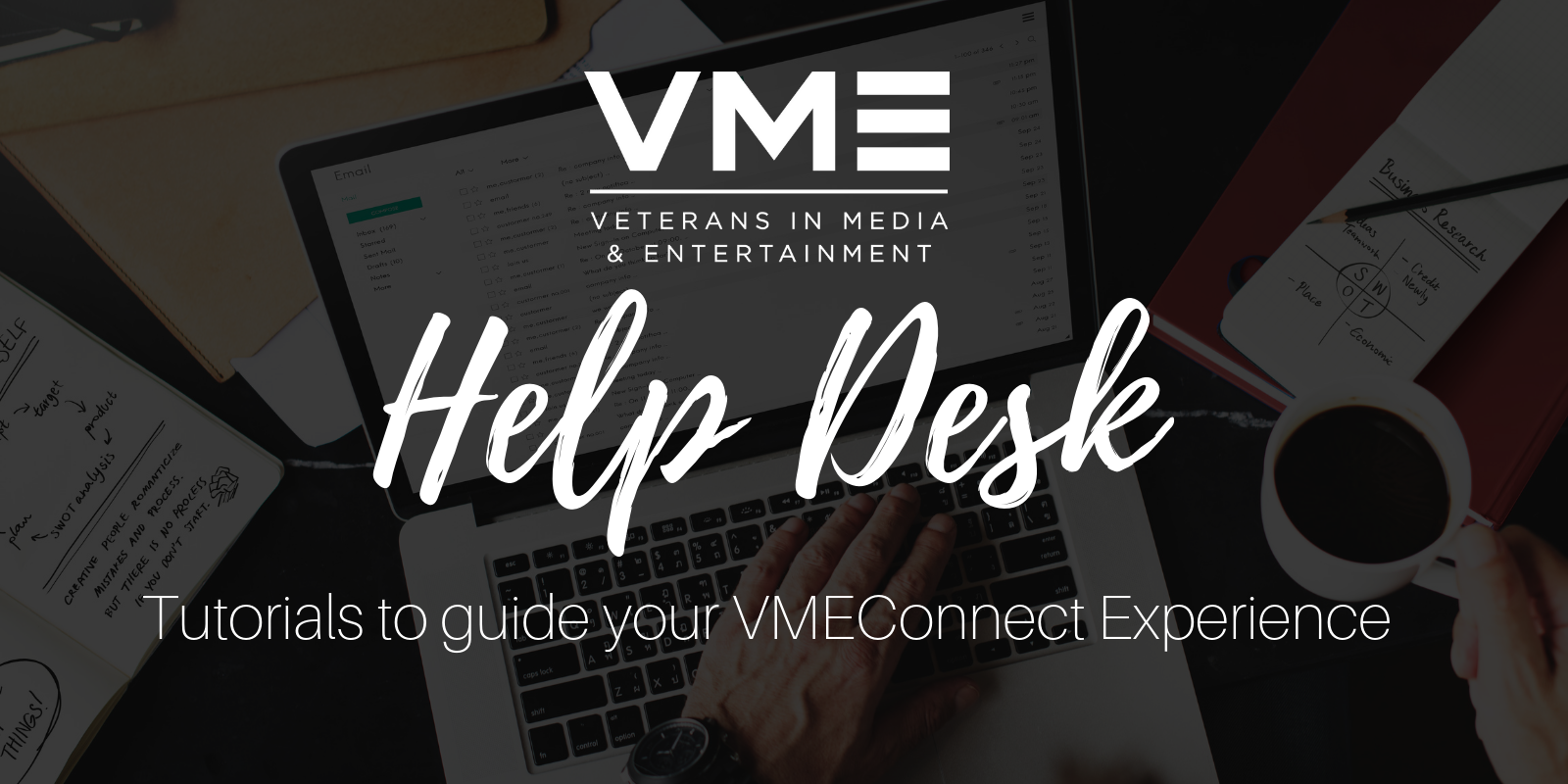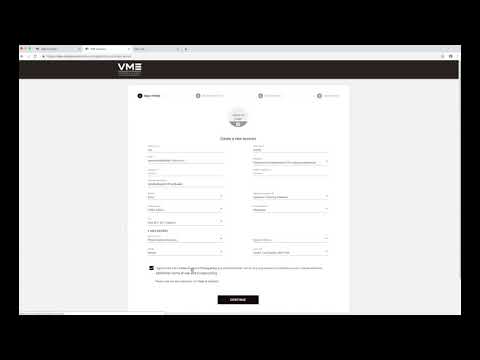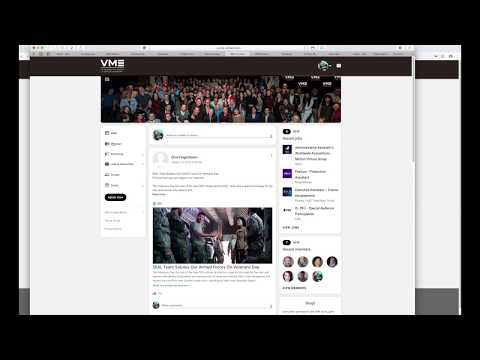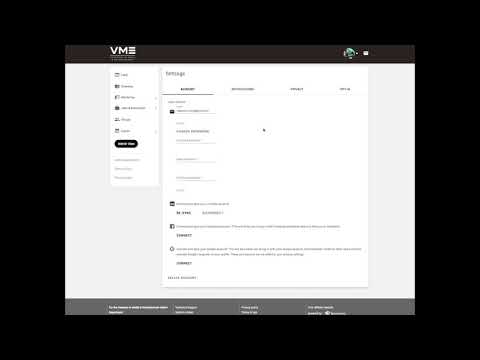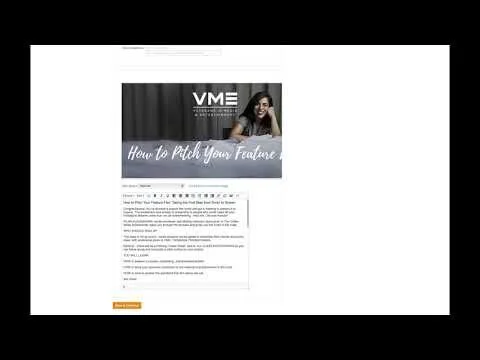HELP DESK
How to add a donation button to a ticket
FAQ’s
How Do I Create An Event?
How to post an event on the VME Website. Only for approved admins and volunteers
From either your VME event calendar or event list, click on the "Create New Event" button at the top which will take you to the new event setup. NOTE YOU MUST BE ADDED AS AN ADMIN FOR THIS FUNCTION TO APPEAR.
From here you can enter the event title, choose the ONLINE EVENT color, add in the start and end times, location and address. For online classes just place ONLINE CLASS in the address section.
To add in a picture click in the box below address where it says "Click here to upload an image for your event". If using Chrome or Firefox, you can also drag a picture file from your desktop into the box to upload the picture.
You can adjust the background/text color of the title as it is overlaid on the picture through the option found under the Event title box.
The text box on the bottom is where you can enter in a description of the event and provide event details.
What Format Should I Use For Images?
The image has to be GIF, JPG/JPEG or PNG format. We recommend your image to be a maximum of 800 pixels wide and 300-400 pixels high. Images that are too tall will require users to scroll down more just to get to your event information.
If you need a graphic made please annotate this in the notes section.
How Do I Collect RSVPs?
Once you've completed the event setup navigate to the "Ticketing" tab. You must create a ticket for users to register or RSVP for the event. Click the "Create New Ticket" button to create a ticket. Enter the name of the ticket (VME Member), the price and quantity of tickets.
If you leave the price blank, the ticket will be displayed with a dash "-" under the price. This would be desirable for RSVPs. If you make the price "0", the price will be displayed as "Free". If you leave the quantity blank, there will be no limits to the number of tickets sold.
How Do I Manage Event / Ticket Capacity?
You can enter an overall capacity for the event under the Ticketing tab, or leave overall capacity blank to allow for unlimited RSVPs or ticket sales (individual ticket capacities can still be limited based on the ticket setup).
Under each ticket, you can also set the number of tickets available, the number of tickets each user/member can register for, and how each ticket contributes towards the event capacity. For example, if your venue has a capacity of 100 people, and you offer a group ticket for a table of 5, you can set the ticket as counting 5 towards the event capacity, to ensure you do not oversell the event.
How Do I Collect Custom Information Like requesting questions from the members or if they belong to a guild, etc.
Select the "Registration Setup" tab, and click the "Create New Question" button to create a custom question. This will create a question on the registration form.
You can also do this under the Ticket section by clicking on the "Questions" tab, and add the questions you need under that ticket.
How do I add a donation to a ticket?
navigate to the ticket you want to add the donation option to.
Click Questions / Sessions / Add-on
Add Question / Session / Add-on
Under Type select Session / Add-on
Under description type this text: Donations make these events sustainable so we can continue this type of programming. If you have taken a few classes please consider giving. Thank for the support!
Under required click: no
Under Choices click session name. Add the following choices and make the price match the amount:
$3 Donation (unlimited)
$5 Donation (unlimited)
$10 Donation (unlimited)
Save your work and the ticket! Check to make sure it appears on the website.